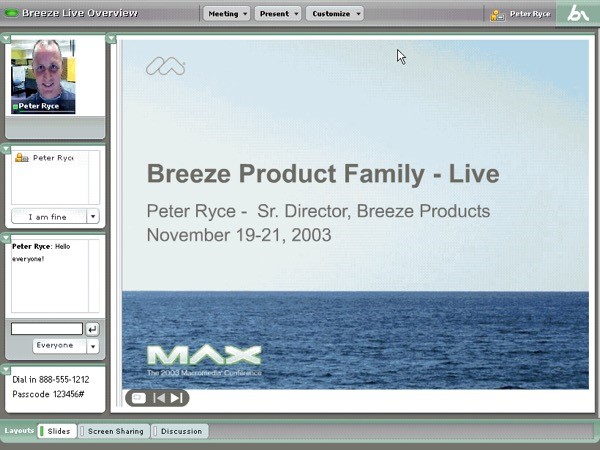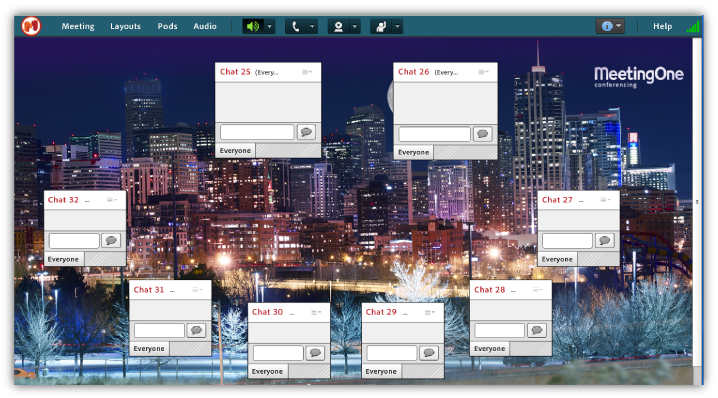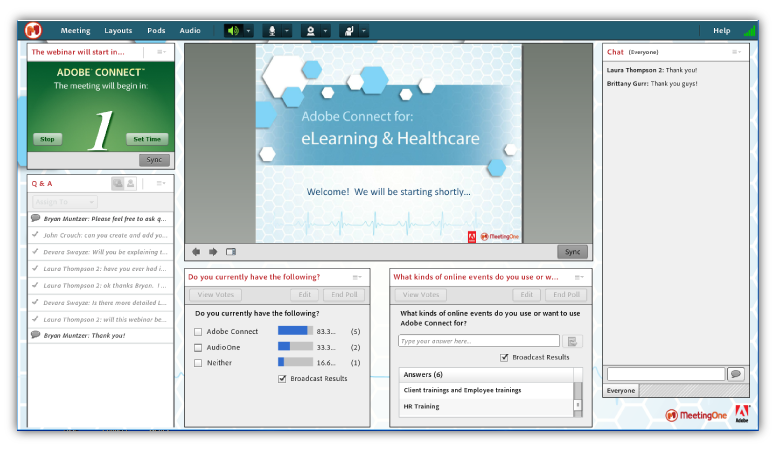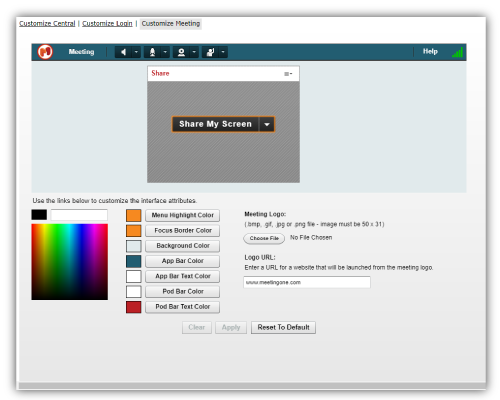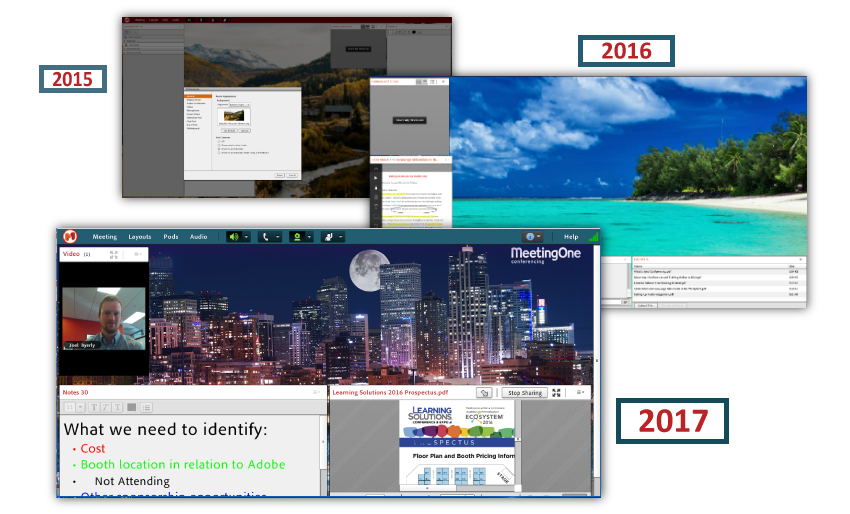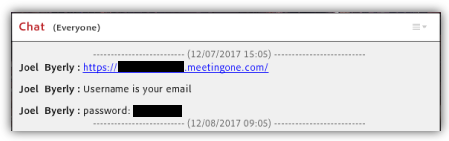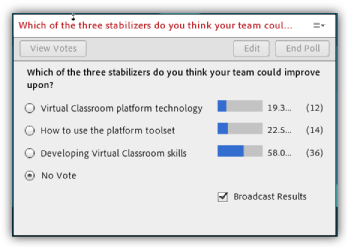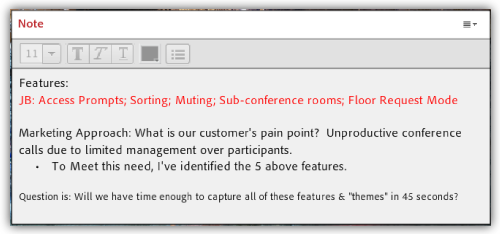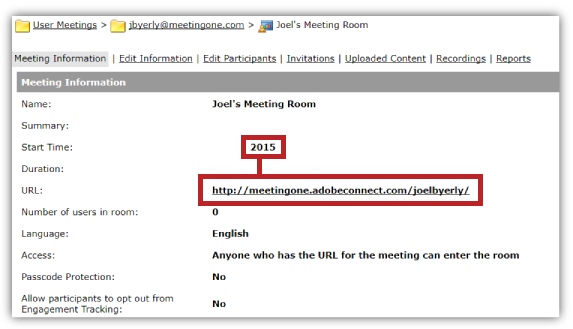Let’s say you’ve spent hours preparing polls, slide decks and documents to share during recurring online training events. You upload them to the virtual room before the first training begins. The event goes well. All seems good.
But once you shut down that virtual classroom, what happens? With most platforms, the content you uploaded will not be there the next time you enter the room. All the work you put into preparing the virtual classroom will basically be lost. And you’ll have to repeat the process for the next training. Back to square one.
We’re not just talking about small, no-name web conferencing platforms that don’t “maintain” virtual classrooms. WebEx, GoToMeeting, Zoom – some of the biggest names – none of them feature PERSISTENCY.
What do we mean by persistency? Why is it important?
Well, let’s look to real life for an example. A teacher has a physical classroom. She’s set up students’ desks in strategic groups. There are posters she’s hung up for inspiration. There’s the whiteboard, bulletin board, and projector prepped and set up to use. When she turns off the lights and leaves, she knows the room, with all its furnishings, will be there when she comes back. And what do you know! The next day, she finds everything as she left it. Her classroom persists through time.
So, the persistency of a virtual space entails the same idea. The room you’ve created – with its particular design, features, and background – must remain unchanged and intact when you shut down the session and restart it to be persistent. The content you upload, the polls you post, the notes you write – they all stay the same even after an online event if it’s persistent. Just like a real classroom.
Why don’t most virtual classrooms persist? In all honesty, I don’t know. It goes back to a choice made by the developers and designers of each platform. The folks at Cisco must have decided they didn’t want to build it into the architecture of WebEx. Same goes for GoToMeeting. (The founders of Zoom were originally part of the WebEx team, so it goes without saying…)
Obviously, persistency is one of those really valuable features. If you host online meetings, virtual trainings or webinars, it greatly simplifies things to have a virtual room that persists through time. Is there a platform that offers room persistence?
There is only one platform: Adobe Connect.
The Persistent Platform: Adobe Connect
Persistency is an idea that runs throughout the Adobe Connect model. It’s been that way since before Adobe acquired Macromedia Breeze (the original version of Connect – see the screenshot below). And with Adobe Connect, there are many levels of persistency.
In this blog, we’re going to tackle three levels of persistency: Room persistency; pod persistency; and URL persistency.
Adobe Connect Room Persistency
Adobe Connect rooms are like virtual offices, classrooms, and lecture halls. No matter your license tier, you get room persistency. So you can always come back to make changes or review notes and discussions from earlier sessions.
What’s most important, though, about room persistency is the continuation of the design elements you’ve brought to the room.
Room Design
Adobe Connect Rooms can be designed however you like. We’re talking complete customization. You could clutter one room with dozens of polls. Or, you could make a room that’s nothing but a bunch of chat pods configured to look like a smiley face.
Adobe Connect also allows you to build out an endless number of layouts in your Room. Each layout can be tailored for different reasons. Within one Adobe Connect Room, you could have a layout for hosting meetings, one for trainings, and one for hosting webinars.
However you use the layouts and your room, know that all the designing you’ve done will persist unaltered until you make changes. As an example, I took the below screenshot of a room we used to host a 2015 webinar. (This event was held a few months before I joined the team.) The original chat, Q&A and poll responses still exist – and in the same positions as when the webinar was first produced!
Also, the menu bar, pods, and even text can all be colored to match brand standards. The color selections you make will go unchanged until you modify the palette. (See how the below color selections appear in the “Smiley Face” above.)
Room Background
The background of your room is so important. It can be used to introduce branding elements to your virtual space. Or set the tone for online events.
In Adobe Connect, it’s easy to upload pictures for your background, and just as easy to change them out. And – maybe you already guessed it – the background image you upload will persist!
Let’s consider the backgrounds I’ve used over time. The room – “Joel’s Meeting Room” – has remained basically the same since 2015. But I like to mix things up with the background.
When I first started at MeetingOne in 2015, I uploaded that picture of the mountains to my room. (We’re based in Colorado – it’s a logical choice.) It served as the background for several months. Then I switched things up, transporting us the Caribbean in 2016. I used that image for over a year.
About mid-2017, I felt it was again time for a change. So, I set the beautiful Mile High City as my background.
Adobe Connect Pod Persistency
We noted above that the placement of pods in Adobe Connect rooms – the design – persist through time. So too does the content in those pods.
The chats you facilitate, the poll responses, the notes you take – all that information is maintained in the Adobe Connect room until you delete it. Let’s explore what this actually looks like with Adobe Connect pods.
Chat Pods
The chats you have in Adobe Connect will persist after the room closes down. You simply don’t get that with other platforms like WebEx, Zoom, and GoToMeeting. With Adobe Connect, you can visit a room at any time after a session, and review the conversations in the Chat Pods.
The particular feature I like is the Timestamp option. It’s very cool being able to track conversations back over days or weeks (or even years!). And it makes it helpful when delineating certain conversations.
Poll Pod
Here’s a use case example to explain the value of Poll Pod persistency. You’re a trainer hosting a training. To get some insight into participant perceptions of training, you use a poll to capture interest. You use another poll to explore value. And a third to learn about comprehension.
How are you going to save the questions in the polls for later trainings? With Adobe Connect, you don’t have to actively save them. The polls will persist in the room you created after the training.
Here’s an example from one of our 2016 webinars:
This greatly simplifies things. When you create a new training session using that same Adobe Connect room, those polls will be waiting for you!
Note Pod
If you’re anything like me, you prize the ability to take notes during online meetings. Unfortunately, I have the bad habit of leaving my room before exporting my notes.
But I don’t worry if that happens. All the notes I take will persist through time unchanged. The example below captures this well. These are notes I made from a meeting a few weeks back. As long as I need them, I can jump into my room and review.
These notes can still easily be exported if I need to use the Note Pod for a new meeting.
Share Pod
Adobe Connect’s screen sharing tool is called the “Share Pod.” The Share Pod also doubles as a document sharing module. And guess what? The content you upload to the Share Pod persists through time!
When you come back into a room, the documents you were sharing will still be there. The example below is a recent screenshot I took. But it captures content I uploaded years ago. All the highlights, scribbles and shapes – they too persist through time!
So, what’s the value? Let’s say you’re hosting a webinar. While you host dry-runs in the room, it’s nice to be able to have your slide deck already uploaded. With Adobe Connect, those slides will remain in the room even after your dry-run. That means you don’t have to re-upload the deck each time you dry-run or before your presentation.
The content that you upload to the Share Pod will be there when you come back for your presentations. It doesn’t matter if it’s been a day, a week or a month since you were last in the room. Your slides, documents, videos – they will still be there.
Adobe Connect Persistent URLs
Unlike other platforms, Adobe Connect offers persistent URLs.
The first time you create your Adobe Connect room, you’re prompted also to customize the URL. That URL lasts as long as you keep the room active.
Every meeting I’ve held has been in one meeting room: “Joel’s Meeting Room.” I created this room in 2015 when I started at MeetingOne. The URL is http://meetingone.adobeconnect.com/joelbyerly/ It’s been the same that entire time. (Go ahead. Copy and paste the URL. I’ve locked the room. Sorry to disappoint. ;))
One of the foremost experts on Adobe Connect, Peter Ryce, has used the same Adobe Connect room – and therefore the same URL – for 14 years!!!
It’s very convenient to have a URL that continues to exist through time. I don’t have to search out the URL every time I hold a meeting – I just bookmarked my room’s URL. So, with one click, I’m in my room.
More importantly, I don’t have to worry about receiving a new URL if I want to hold a formal meeting. I can simply update the event’s date and send out new invites. The URL does not change.
Value of Persistency
To my mind, persistency offers undeniable value to anyone hosting online meetings, virtual training, or webinars.
Persistent URLs make it possible to easily jump into meetings on an impromptu basis. Persistent pods make re-upping courses more easy for trainers. And persistent rooms give webinar marketers reusable space for all of their online events.
And there’s only one platform that even features persistency: Adobe Connect.
If you’d like to learn more about Adobe Connect, feel free to contact us today!