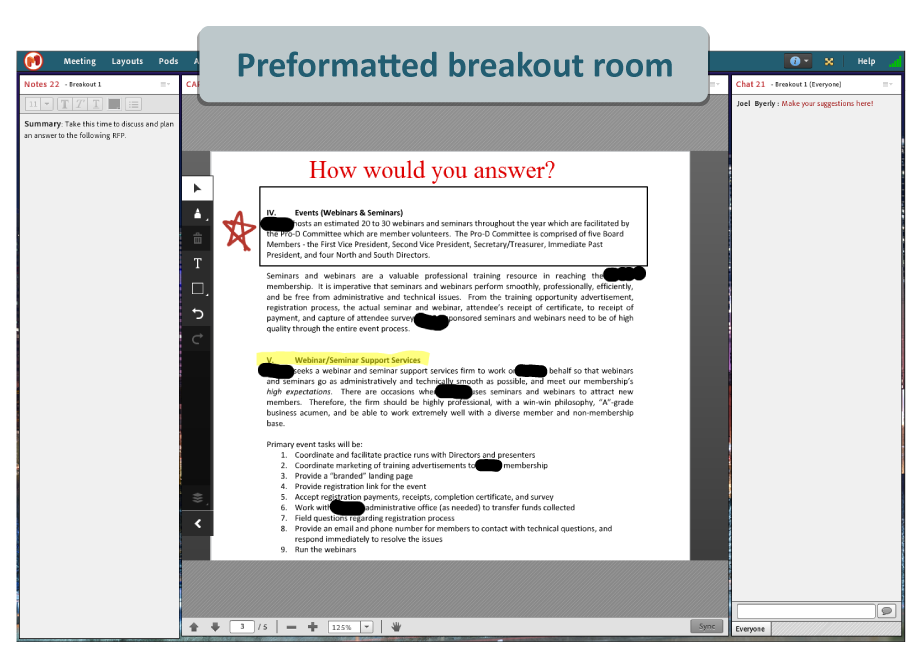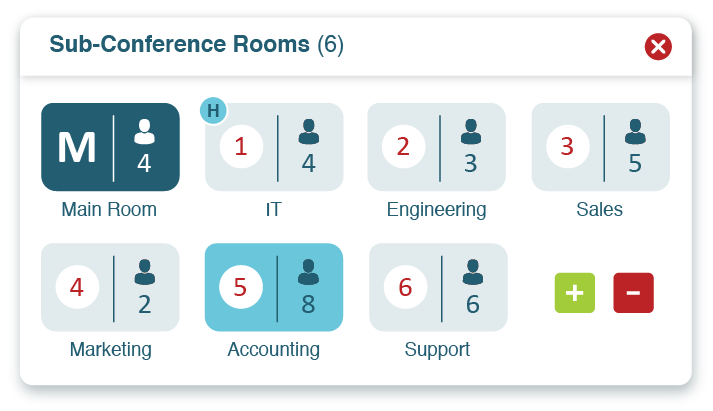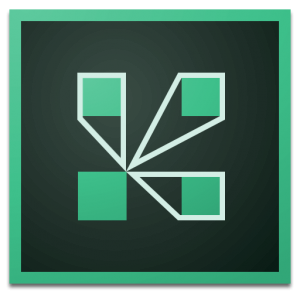Why Adobe Connect Breakout Rooms?
You may be wondering why we would recommend Adobe Connect breakout rooms in the first place. Don’t plenty of platforms offer them? Aren’t all breakout rooms basically the same?
Let’s tackle the first question. Some simply don’t. Skype (Microsoft Teams) falls into this category. While some platforms offer breakout rooms, you often have to purchase the more expensive licensing tier to access them. This is the case with GoToMeeting. Breakout rooms are standard in Adobe Connect.
What about those other providers who do offer breakout rooms with the base model? The best example is Zoom. They offer users the opportunity to create up to 50 rooms in the free version. Which brings us to the second question: Aren’t breakout rooms basically the same?
This one is a definite NO. Breakout rooms may seem the same in different platforms, but Adobe Connect stands heads and tails above the competition.
What makes Adobe Connect better than Zoom is the ability to format rooms before the actual event. This is dependent on two types of functionality unique to Adobe Connect: Customization and Persistency.
Each Adobe Connect Room and all 20 breakout rooms can be uniquely customized with chats, polls, file shares, and other features. Then, because Adobe Connect rooms persist through time, your customized breakout rooms will remain as you left them! As a result, you can design breakout spaces to the needs of specific groups.
Here is an example of a uniquely designed breakout room.
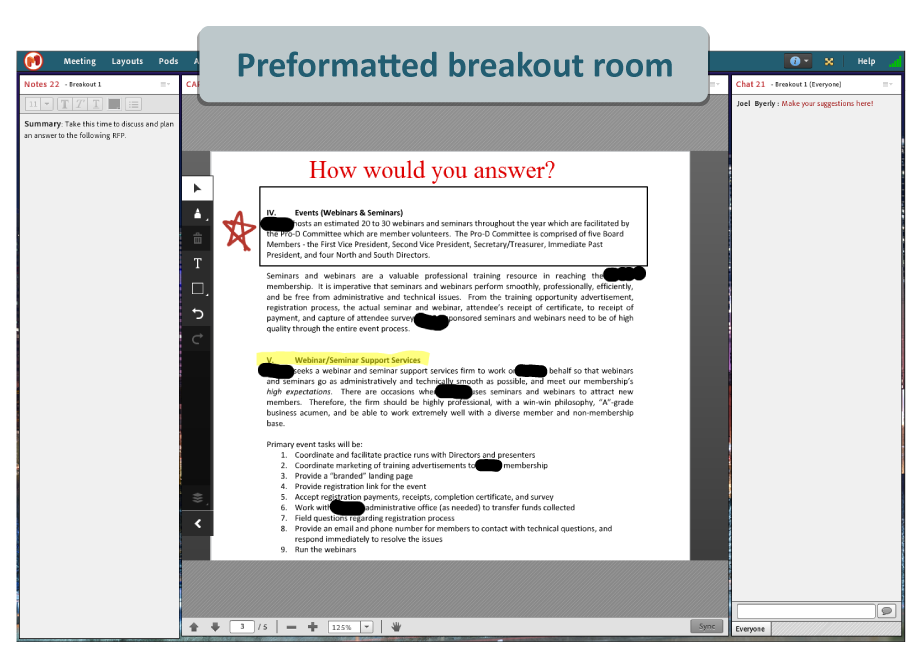
Let’s consider this breakout room for a moment. It was intended to facilitate discussion around the editing of a document. The primary pod at the center is a Share pod. Being shared is a PDF that was uploaded into the pod. The annotation and drawing tool was turned on, allowing anyone in the room to make notes on the PDF.
We also see a Notes pod is on the left. Here, the host and presenters can take notes on what is discussed. Finally, we see a Chat pod at right. This allows teams to share ideas and thoughts without everyone having to comment verbally.
While the room is simple in its formatting, the creator did so to ensure a smooth discussion surrounding the document shared.
The simple fact is Zoom does not offer comparable functionality. Their rooms simply cannot be customized. The features are static. Even if you could customize the rooms, Zoom does not offer persistency of even their chats…so it wouldn’t matter.
That type of flexibility ensures meaningful collaboration in Adobe Connect breakout rooms. And those experiences simply cannot be replicated in other platforms.
How do Adobe Connect Breakout Rooms Work?
Let’s play out a quick scenario. Imagine a host is managing a 20 person meeting, which includes 4 separate departments within the company (such as Sales, Marketing, Customer Service, Accounting). And said host wants each department to collaborate on group projects. To avoid utter chaos, the host can open breakout rooms and move teams into these separate spaces. Group collaboration suddenly becomes easy and efficient.
Look at the image below. You’ll notice there are several buttons featured. To start a breakout session, a host must select the button with 4 connected cells. The “+” (Plus) button allows you to add a new breakout room. Once you’ve opened a few, you can migrate over team members. All it takes is a simple drag-and-drop to move participants into the right rooms. Finally, click “Start Breakouts” and you’re off and rolling.

Participants can also be assigned to breakout rooms at random. In training settings, this may be preferable. We often see trainers use breakout sessions for group discussion. Randomization can produce more organic outcomes, as no one is the de facto group leader. All a host must do is select the intertwined arrows button to randomly assign people to rooms.
Now, the prospect of sending teams off on their own may seem questionable. But a host can jump into any breakout room at any time. They simply pick the room they want to enter, and Adobe Connect will take them there.
Ending a breakout session is just as easy. You simply click on the same button (now labeled “End Breakouts”) you did to launch the session originally. Participants will automatically return to the central meeting and share what they discussed as a group. That’s all it takes!
Adobe Connect breakout rooms can have over 200 participants, and an administrator or meeting host can create up to 20 separate breakout rooms for a single meeting or training session. These rooms can be named as needed.
Adobe Connect Tech Tip:
You can monitor multiple Adobe Connect breakout rooms at the same time.
As a host, after you start your breakout sessions, click on the “Pods” menu and select “Breakout Pods.” This will allow you to pull content, chat, Q&A, and notes from the breakout rooms in the main room where you can view what your participants are doing in real-time.
If you want more control over your breakout rooms, consider pairing a tool like MeetingOne’s Click&Meet with Adobe Connect. Click&Meet is a visual interface that MeetingOne created to help manage conference calls.
Click&Meet syncs up with Adobe Connect (thanks to our awesome audio integration). This includes breakout rooms. When breakout rooms open in Adobe Connect, they also do so in Click&Meet. Using Click&Meet, you can move between breakout rooms efficiently, and listen in on the conversations your teams are having.
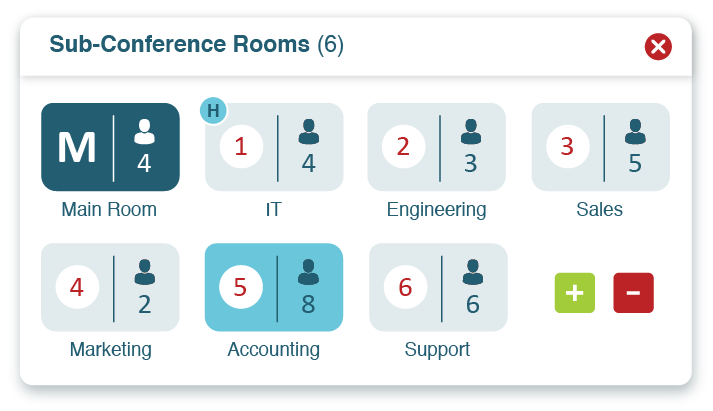
Click&Meet also offers a number of helpful participants management tools. Muting and unmuting, pulling participants aside (into the “Host Corner”), or starting Q&A sessions that allow everyone to ask questions, are all available to Click&Meet hosts!
Learn more about Click&Meet here.
Start using Breakout Rooms!
So what does this mean for you and your business? If group collaboration during online events is important, Skype isn’t going to cut it. In fact, most Meeting platforms won’t. You gotta have that breakout room feature so teams can branch off and hold more focused conversations.
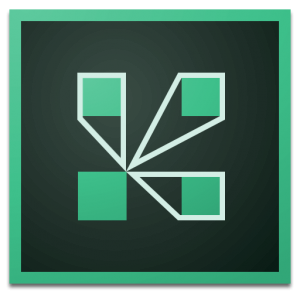
Only one platform gives you the most dynamic functionality: Adobe Connect. But Adobe Connect is a leader in functionality on every front.