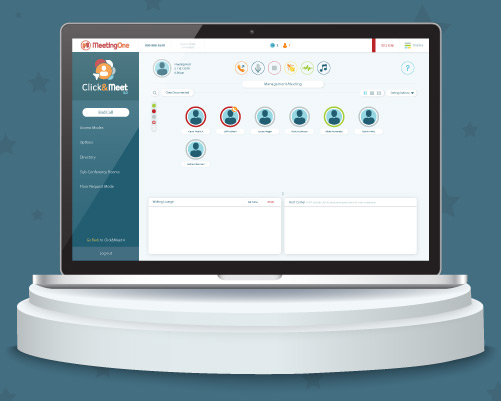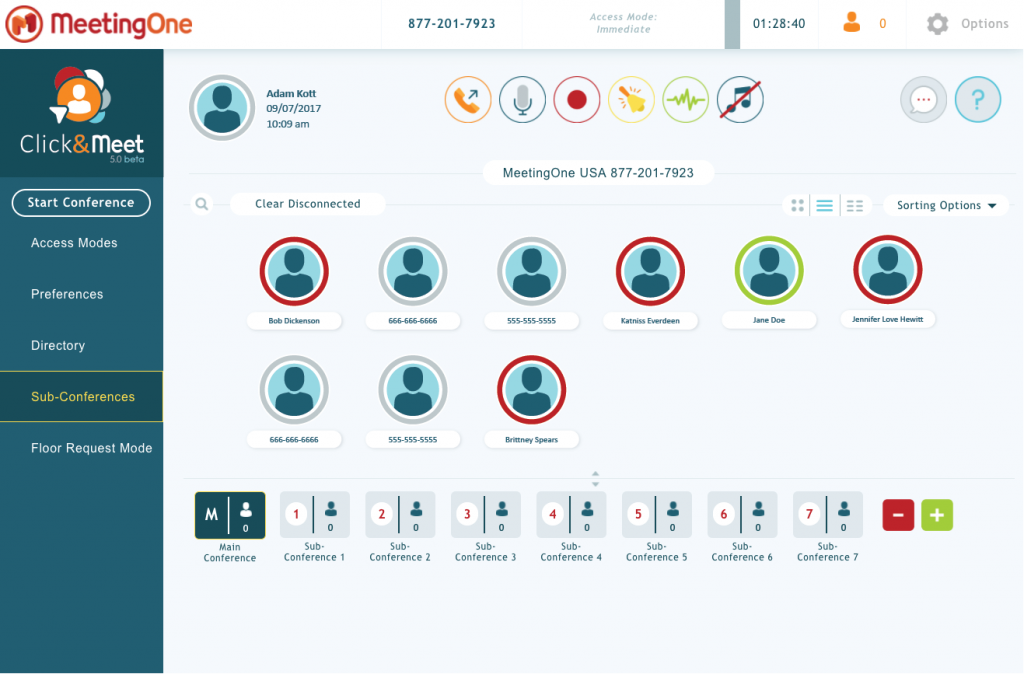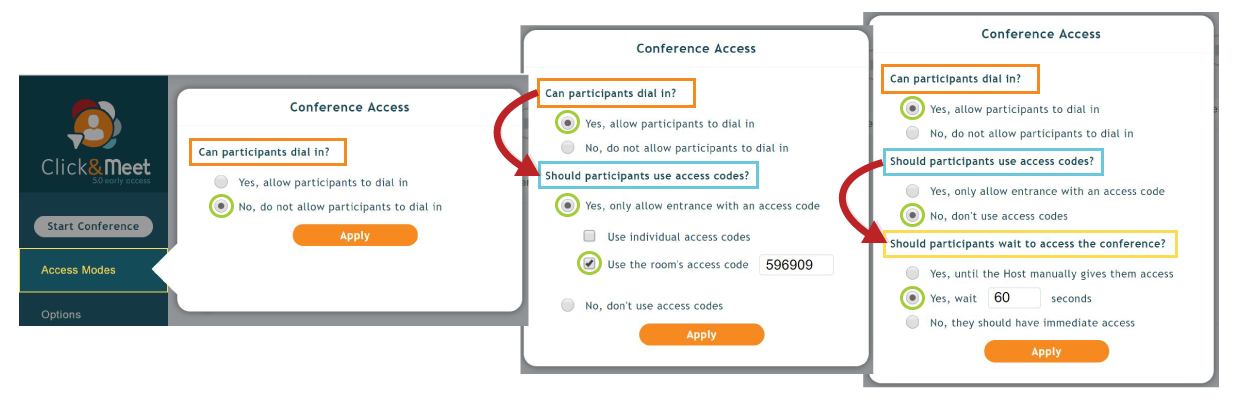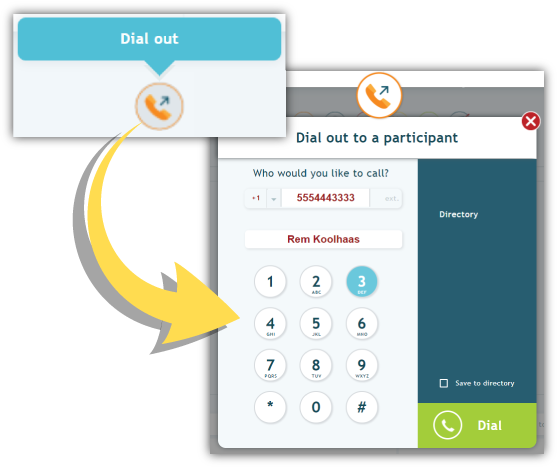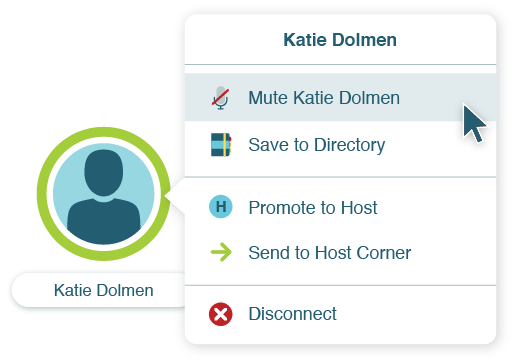Conduct Effective Conference Calls with Click&Meet
“All the world’s a stage, and all the men and women merely players.” The Bard’s words ring all too true when it comes to one of the largest stages.
Billions of minutes are spent in view of this stage. Millions participate, some with well-defined dramatis personae, others merely spectators.
And just about every business uses it. We’re talking about conference calls.
Maybe we should frame conference calls in terms of stage productions. A lot is expected of these calls, money has been invested, and monologues are delivered every day. ?
Yet, we don’t take seriously enough the preparations needed to ensure productive, effective conference calls. We’ve all endured calls where it was obvious the host(s) wasn’t prepared. The result: Distracted participants, unproductive sessions, and frustrations about wasted time.
What’s going wrong?
Our theory: Call providers aren’t doing enough to help you conduct effective conference calls. A host can only do so much to control and direct a group call. Ultimately, the effectiveness of important calls comes down to the tools and features available to the host in the audio conferencing platform itself.
We’re working to solve this challenge by introducing better technology to the call space. Our solution: The Click&Meet 5.0 visual interface.
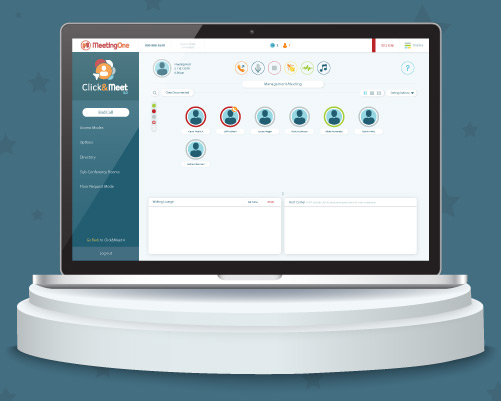
Over the course of three blogs, we’re looking into how Click&Meet is reimagining conference call control. We’ll start by exploring how Click&Meet helps you set the stage for calls.
Setting the Stage for Effective Conference Calls
For all great theater productions, preparations must take place before the performance. Lighting must be rigged. Sets built. Lines learned and rehearsed.
Same goes for effective conference calls. Pieces must be in place before the call. And when you get down to it, all of it depends on the technology you are using. (Well, the tech can’t help you remember and recite a script. That’s on your shoulders.)
MeetingOne has a long history in conferencing, and we’re dedicated to facilitating the best events. All of the technology we’ve built reflects this vision.
One of the primary tools we provide you is Click&Meet.
What is Click&Meet?
Before I get too far ahead of myself, I should explain what Click&Meet is.
Click&Meet is a tool that helps you manage conference calls. Click&Meet lets you see your call and interact with the callers. Avatars are used to represent callers. Visual indicators show who is talking, listening or muted. And the layout showcases easily identifiable icons for managing aspects of your call.
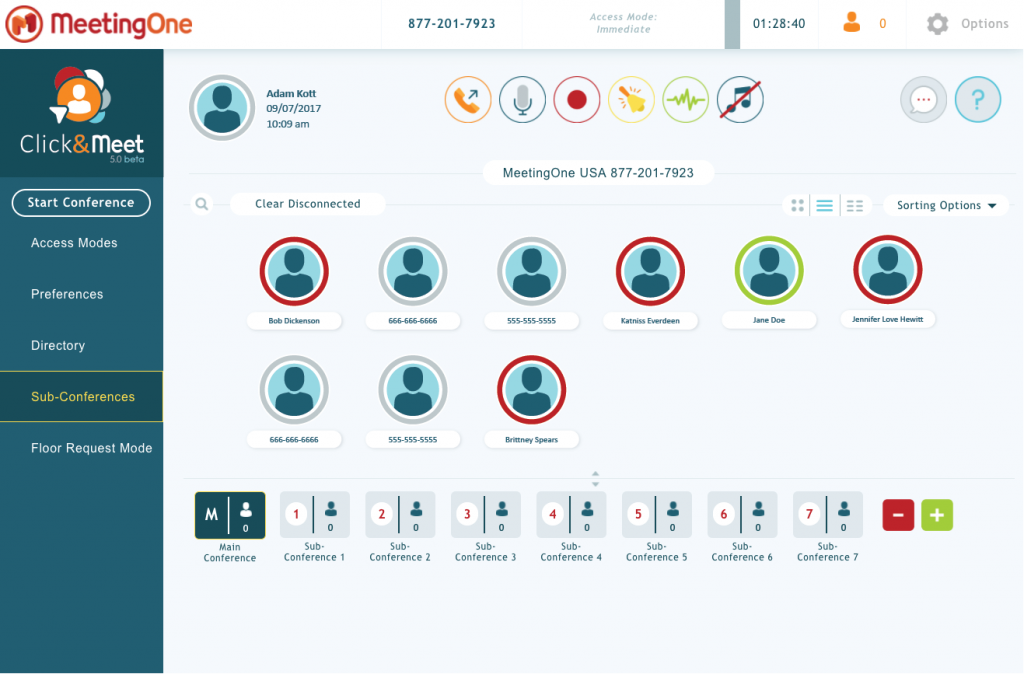
Managing call flow and participants from Click&Meet is huge. Click&Meet replaces the need for dial pad commands to control your call.
(Click&Meet was recently updated. The end result was a more intuitive interface (pretty, ain’t it?), enhanced features, and greater functionality. Big improvements all around that translate into more effective conference calls.)
Let’s dig into what all this entails.
Click&Meet Puts You in the Best Position to Succeed
Conference calls go right when:
- You’ve taken steps to put speakers in the best position to deliver a message; and
- Your audience in the best position to understand what’s being communicated.
It goes back to stage preparations. If a stage isn’t mic’d up, if the lights aren’t turned on, it doesn’t matter how tremendous the actors’ performance is – the audience won’t likely find the show compelling.
Click&Meet has a slew of features to manage the pre-call side of things. See them below.
Access Controls
Access controls are used to manage who can join your conference calls. Typically, this refers to passcodes and PINs. MeetingOne also gives you Individual Access Codes (IACs) that are unique identifiers assigned to contacts. All of these factors determine who can access your call.
But wait – aren’t these parameters set before a call? With Click&Meet, you have the flexibility to set up room access in the virtual space if you so choose. There are a number of things Click&Meet requires you to think about (none of them too demanding):
- Letting callers dial-in, or dial-out to them.
- Requiring callers to use access codes.
- Having callers wait outside the room for a certain period of time.
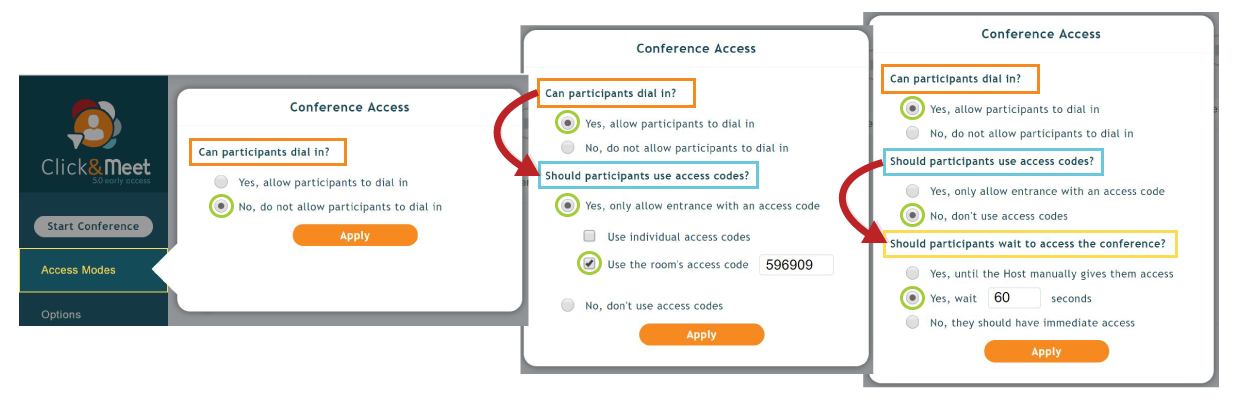
There’s no denying the value. Secure conference calls are critical for organizations everywhere. You don’t want some rando joining your call in the middle of an important talk. You don’t know who they are or what they want. They could be trying to sneak in to steal info.
Also, reviewing your access requirements before every call is a good thing. It makes you consider your call, what security measures you actually need, and how comfortable your callers are joining.
Audio Prompts/Doorbells
Like all good conference call services, AudioOne provides an entry tone (we call it a doorbell) when callers join, and audio prompts that provide instructions to callers.
A doorbell, of course, is a good notification for call hosts. Being alerted to the arrival of callers helps you gather yourself and prepare for the call, while also giving you the chance to greet newcomers.
Audio prompts are hugely helpful for callers. They communicate to people what’s going on and how they can participate in activities, like Q&A sessions.
But what if you’re an old pro who holds regular calls with the same team? You might not need the help of a doorbell, and your team may know the ropes without need for instructional prompts. Click&Meet accommodates the ability to easily turn on and off the doorbell and prompts.
At the top of the Click&Meet interface, you’ll see a bell icon and a green frequency wave icon. The first is for your doorbells, the latter audio prompts. With one click, you can turn them on or off. That’s all it takes.
Click&Meet is an ideal tool for new hosts and power users. The simplicity of the system is perfect for hosting effective conference calls.
Directory
The Directory feature in Click&Meet serves 2 purposes: 1) To save and store contact information; 2) dial-out to desired callers.
Indeed, the Directory tool allows you to add contacts on the go or search through your virtual Rolodex. You can then directly dial-out to the people you intend to have on your call.
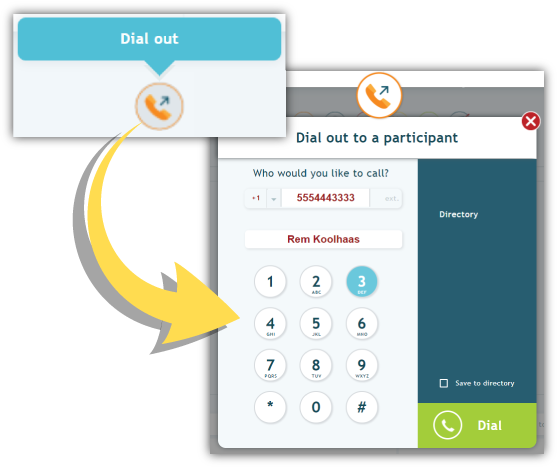
Dialing out to callers is the surest way to guarantee only the folks you intend to have on a call, are on the call. No real room for mistakes (unless you misdial).
Just as a side note, dial-out functionality is not as universal as you might expect. Only a handful of providers, including MeetingOne, allow you the convenience of dialing up your contacts directly.
Waiting Lounge
Click&Meet’s Waiting Lounge feature allows Hosts to see the folks joining their calls. Each time a someone dials in, their number or name will appear in the Lounge.
Let’s say you hold smaller calls with a select group. You may recognize the area codes of your callers – and those that don’t match up. The opportunity to see who is trying to join your call gives you the ability to screen unwanted callers.
The Waiting Lounge comes with a “Set Alert Timer.” If a caller lingers too long in the Waiting Lounge, they will be flagged after a preset amount of time. What we’ve found is that incoming callers will sometimes forget a call code, or enter it incorrectly. Seeing a recognizable number flagged indicates a caller may be having difficulty joining. You can pull them in using the next feature on our list!
As with defining access codes, screening callers is critical for making sure only the right people are on your calls.
Host Corner
The Host Corner is very unique to Click&Meet. It allows hosts to pull callers aside before and during calls to hold private conversations.
As noted above, individuals sometimes struggle to join calls with access codes. With the Host Corner, you can pull them into this secluded space, vet them, and then by double-clicking on their avatar, push them into the main conference.
It’s very easy to move callers between the Waiting Lounge and Host Corner. All that’s required is a simple drag and drop.

The Host Corner can be used during the call, too. If you want to quickly speak to a presenter (or two), right click on their avatar(s) and select the option “Send to Host Corner.” (See the image below.) All of you will be automatically moved into the Corner for a quick chat. You can move up to 2 callers into the Host Corner with you.
The Host Corner is great for vetting incoming callers, discussing a presentation before or during a call, and for helping you out of sticky situations that may arise.
Participant Controls
Little more ensures your ability to conduct effective conference calls than the availability of participant controls.
First and foremost among these controls is the ability to mute. Background noise and other intrusions disrupt calls. Simple as that.
Many conference call services ONLY provide a mute-all feature. Others do not make it nearly easy enough to identify and mute single participants. Click&Meet offers group mute, identifies speakers, and allows you to mute individuals.
All Click&Meet avatars come with a Talk Indicator. It glows green when that person is talking, turns red if they are muted, and defaults to grey when they are listening. So, you’ll be able to identify the culprit of background noise by seeking out their avatar.
What about with large calls with hundreds of participants? Seems hard to search out one avatar among many. Well, Click&Meet provides sorting functionality that lets you see all the callers who are talking, muted or listening. Thus, you can quickly ID who needs to be muted.
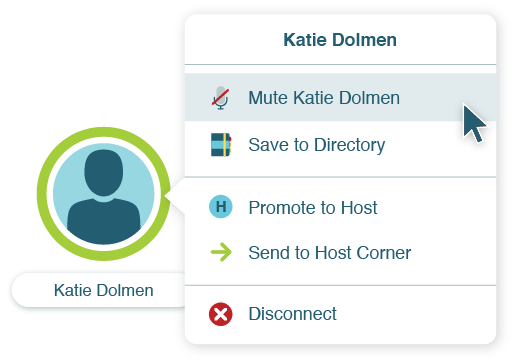
Once you have your man (or woman), you can right-click on their avatar. A menu will appear. You will see a “mute” option. Select it, and they will be muted.
In a matter of three steps, we’ve eliminated annoying background noise.
There are other call controls that are important – all from that same caller menu. Click&Meet also gives hosts the ability to disconnect callers with one-click. edit contact information, and move individuals to the Host Corner.
You can basically manage all of your participant’s interactions from that one menu. That’s the control required for effective conference calls.
Start Holding more Effective Conference Calls
Click&Meet is ready to go as your platform for managing effective conference calls. The tools mentioned above give you the ability to prepare your room so the call goes off without any snags!
Now, see what C&M looks like in action! The following blogs will touch on how you can use the platform for managing conference calls:
Ready to try Click&Meet? Why not test it out for 30 days – for free!
No catches or automatic rollovers. It’s 30 days of the effective conference calls using the best tools on the market. Fill out the form below to get started!
Try Click&Meet for 30 Days
Enjoy industry leading call quality and reliability with the virtual interface that amplifies caller interactivity. This trial includes*:
-
No obligation AudioOne trial with unlimited toll-free minutes
-
Unlimited access to Click&Meet 5.0
-
High-quality, reliable, and easy to use audio controls
-
Integrate conference audio with existing Adobe Connect accounts
-
24/7 customer support to get you ramped up quickly
* This trial’s access & benefits will expire after 30 days from the form submission date.
Try Click&Meet! Submit your info to begin:
Popular Audio Knowledge-Builders:
Worksheet: Audio Options Checklist & Best Audio Practices
Use this worksheet to pick the right audio for your online events!
White Paper: Audio & Web Conferencing Security
Keep your most confidential calls and meeting secure. We share 5 factors you must consider!