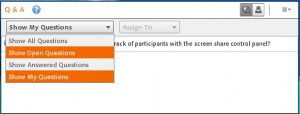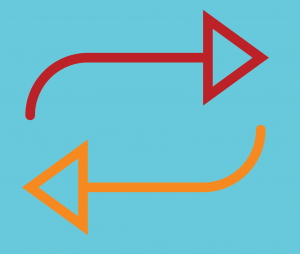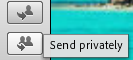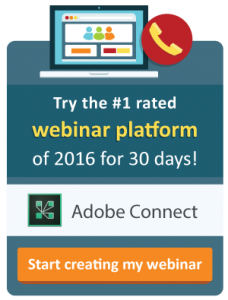Producing Adobe Connect Webinars: 7 Tips for Avoiding Information Overload
 About six months ago, with body trembling and palms clammy, I produced my first webinar. Well, really, I helped produce a webinar – it was my first time in the “producer” role. (In my opinion, co-producer counts.)
About six months ago, with body trembling and palms clammy, I produced my first webinar. Well, really, I helped produce a webinar – it was my first time in the “producer” role. (In my opinion, co-producer counts.)
Hundreds of attendees joined the event, and during the course of the 30-minute webinar, they asked our production team nearly 50 questions. I was only tasked with answering only a half dozen questions as a beginner, but I was still mortified by the idea of answering one incorrectly when rushing to get answers out. Or worse still – publishing an answer with a typo that might be caught by the audience!
By the end, I simply felt exhausted.
If you’ve ever produced a LIVE webinar, you understand that it can get crazy.
Attendees tend to be quite active, and it’s easy to get inundated with questions. These incoming questions can prove overwhelming for a lead producer who may also be managing slides, moving between layouts, and handling polls.
Fortunately for me, producing webinars no longer feels daunting. My supervisor, Brittany Gurr, has championed producing Adobe Connect webinars, and she’s helped me navigate the process. With many webinars under her belt, Brittany is a tremendous resource for producing webinars in Adobe Connect at MeetingOne.
To help you, I’m going to share the key strategies for flawlessly producing Adobe Connect webinars I’ve collect from our Pro Producer . Brittany’s identified for me 7 tips that make the process much easier, and they will help you can avoid beginner mistakes.
7 Tips for Avoiding Information Overload
Before the Webinar
Surprisingly, some preparation before your webinar ever airs can alleviate many stressors during the live event.
Half of the battle comes during your rehearsals, or Dry Runs. There can be a lot of moving parts with Adobe Connect. Preparation, then, becomes critical for avoiding being washed away by all the information you’re going to encounter. Here are Brittany Gurr’s 3 preparation tips.
#1. Successful Dry Runs Make the Biggest Difference
Last month, we dedicated a series of blogs to explaining the importance of successful webinar dry runs. During our interview, Brittany hit on the topic again.
There were two points she drove home in particular:
1) Use the time to identify technical issues; and
2) Prepare and practice for the Q&A Pod.
Identify Technical Issues
Yes, dry runs are perfect for helping speakers rehearse their webinar presentations. But, more critically, good webinar producers should also use dry runs to identify potential technical issues.

Producers will learn the speaker’s presentation and transition cues backward and forward (more below) after dry running through them a few times. This practice makes it entirely possible to make well-educated guesses about when issues might arise.
As an example, Brittany noted how issues can come up with videos. The sound for videos can only be heard through computer speakers. So, participants who join webinars via phone will not be able to hear a video, unless they also have their speakers on.
Knowing this to be the case, Brittany will prepare an extra slide that will precede any video to inform attendees to turn on their speakers. She will also have the presenter leading the webinar instruct participants verbally of this. By adding that extra slide, Brittany explains that you will likely avoid being inundated by complaints about the audio, or questions about how to hear the video.
“When you are able to identify any technical problems that might occur, you can prep and avoid redundant questions by putting in instructional slides or notes in the layout.” – Brittany Gurr, Creative & Marketing Manager
Preparing the Q&A Pod
During dry runs, you should also make sure your production team competently understands how to use the Q&A Pod. The Q&A Pod is the best place to direct participants to for asking pertinent questions. If you rely too heavily on Chat Pods, questions may be missed and go unanswered.
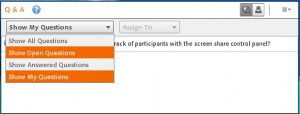
The Q&A Pod allows attendees to directly ask speakers and hosts questions. When a question is asked, the Pod highlights the question and allows for it to be immediately answered or assigned. Make sure your team knows how to change their view, so they only see questions directed to them. (For instructions on changing the Q&A view, check out this blog.)
Dry runs are so important when producing Adobe Connect webinars. Be sure you’re making the most of each rehearsal!
#2. Know the Presentation Backward and Forward
As we noted above, rehearsing a presentation multiple times will hopefully leave you, as a producer, very comfortable with the content. But don’t just expect it to happen. Brittany advises any savvy webinar producer to take active steps to learn the presentation backward and forward.
Why is it so critical, though? Knowing the presentation through and through allows you to direct your attention to participant interactions while tuning out the talk track. If you’re well prepared, you will still know what stage the presentation is at once you tune back in.
“As soon as you can tell yourself, ‘I’m not going to focus on the presentation,’ you eliminate some of the information overload. If you are able to tune out what you’re hearing, you’re able to focus on answering question.” – Brittany G.
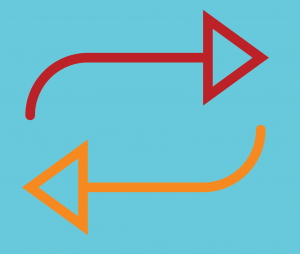 It might not seem obvious, but your speaker’s presentation is the greatest source of distraction. It represents the most data your brain has to process.
It might not seem obvious, but your speaker’s presentation is the greatest source of distraction. It represents the most data your brain has to process.
Brittany also noted that knowing the content allows you to anticipate questions.
“Knowing the presentation backward and forward, you know the content. You can predict questions that are going to come if the presenter is talking about certain topics or using certain features.” – Brittany G.
She pointed to screen sharing as an example. Adobe Connect’s unique screen sharing tool has many functions that might be new to individual audience members. So, Brittany will prepare herself, and her team, to anticipate questions regarding screen sharing if a speaker is going to use the feature.
Don’t tune out too much, though. If your speaker needs your assistance, have them use your name to pull you from your question answering zone.
#3. Pre-Assign Roles during Dry Runs
Here’s a guarantee: You’re going to get a variety of questions during your webinars. Some questions will have easy answers. Some will be very technical. Having the right team around you is key. Specifying their roles is a must.
“Assigning roles you are comfortable with is a very important prep step because you want to make sure you have your bases covered.” – Brittany G.

In a producer role, Brittany likes to take on questions she can answer quickly. Leave more gaudy or open-ended questions to those team members with more technical knowledge and time reserved to answer fully. Leading up to a webinar, she will always communicate to the team who can expect what types of questions, and if she wants someone to keep an eye on the Chat Pod.
When it comes to speakers, don’t waste their time with silly questions. Make sure they are assigned topic-specific questions.
“Put yourself in the learner’s shoes. If you’re asking a host a specific question, you know their credentials. If someone else answers it, you have no idea who they are, you have no idea if they know what they are talking about. Learners put their trust in speakers. They want certain questions answered by the speaker they trust to have the correct knowledge.” – Brittany G.
If you worry your team may not have enough experience with Adobe Connect to handle more serious technical issues, don’t fret. MeetingOne has a professionally trained team that can manage the technical and logistical sides of your webinars. Learn more!
During the Webinar
Drowning in too many questions during a webinar can be avoided if you apply Brittany’s suggestions to your webinar preparation. But readying yourself doesn’t end there. Brittany offered 4 “during-the-webinar” tips that can help you manage the deluge of information you’re bound to encounter.
#4. Eliminate Distractions
Rookie mistakes – I’ve had my fair share. One of the worst: distractedly looking at email notifications while producing Adobe Connect webinars. (Yes, “webinars” – plural. You’d think I’d learn…) Looking at emails can easily sidetrack your focus.

Brittany explained the problem:
“If you see an email pop up, even if it’s just a notification, you lose a couple of important moments looking at it, and by the time you’ve turned back to the webinar, you may have questions piling up. “ – Brittany G.
The issue extends to any application that might wrench your attention from the webinar. Make sure to close down all of your apps before the webinar starts. Minimizing or closing apps help to cut down on information overload from the start.
#5. Have Resources on Hand
One of my favorite tips Brittany has passed along is to keep online resources on hand during webinars.
Why prepare resources? Having resources on hand and ready to distribute can help you provide better answers to your attendees.
“If they are asking a ‘yes’ or ‘no’ question, maybe you give them the simple answer, but then also provide them a resource that further explains the topic they are asking about. I like to open pages that I can pull assets from quickly, knowing those resources can be very helpful and insightful for our audiences.” – Brittany G.
We’ve noticed that during our webinars audiences will almost always have a few of the same questions. Referring them to a resource allows you to provide a quick answer that will have a lot of value.

For you marketers out there, Brittany encourages you to send participants to resources with landing pages and gated access. Both factors help you track the activities of your attendees after a webinar concludes.
Lastly, Brittany noted that it is often worth connecting attendees to other resource archives with valuable content. These can include:
-
Dropbox: For any documents you may want attendees to access relevant to the webinar.
-
SlideShare: For any Powerpoint slides you want attendees to have after the webinar.
-
Recording Archives: If you store webinar recordings on your website, it may be worthwhile to direct your participants to that page so they can re-watch webinars. (Check out our archive!)
-
Content Libraries: Share all those great documents, eBooks, and infographics your marketing team has created! (See how we’ve arranged our content library!)
#6. Utilize the Presenter-Only Area
In Adobe Connect, users with the Event Module have access to a Presenter-Only Area. This space allows producers and speakers do many things:
-
Observe participant engagement during live events.
-
Chat with other team members without disrupting the presentation.
-
Prep polling pods behind the scenes.
-
Take notes to help the speaker.
Brittany feels the Presenter-Only Area is a huge asset for webinar producers. The feature can help teams producing Adobe Connect webinars better manage events and better communicate with speakers.
That said, Brittany knows you have to be conscientious of how you use the area.
“It depends on your host, and how comfortable they are with the presenter only area. It’s critical you only use this space when you really need to. Don’t have an unnecessary side conversation with another teammate here – that may distract your speaker!” – Brittany G.
#7. Set Aside Questions to Follow up with after Webinars
The truth is that there are going to be questions asked you simply don’t have the time to get to.
When questions flood in, and your entire team is already busy, it’s okay to inform a participant that you would like to follow up with them via email.
In Adobe Connect, your participants have the benefit of anonymous submission. 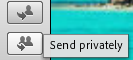 They can submit a question, and you can, in turn, either answer that person individually or publish the answer so everyone can see. If you feel it would be best to follow up later with an email, you can ask they give you an email address or have them contact you. In either case, the email information can be shared privately.
They can submit a question, and you can, in turn, either answer that person individually or publish the answer so everyone can see. If you feel it would be best to follow up later with an email, you can ask they give you an email address or have them contact you. In either case, the email information can be shared privately.
Brittany made a note of an important factor that plays into your ability to follow up with people: Adobe Connect’s persistency.
“What’s nice about Adobe Connect is that the rooms and pods are persistent. This means you can go back a day later and review the questions and answers in the Q&A pod. You can grab their email at that time if couldn’t get to them earlier.” – Brittany G.
When Producing Adobe Connect Webinars…
Producing Adobe Connect webinars comes back to being prepared. Great content, an excellent speaker, high registration numbers, only matter so much. A lack of preparation can negatively impact the outcome.
Being able to manage dozens of questions while still keeping up with other producer tasks, can be a tough task. Yet, I know it can be done. Brittany dedicates many hours to her dry runs. In turn, that preparation has made her an expert producer of whttps://www.meetingone.com/eu-fr/services/facilitation-audio-et-web/ebinars. Use her tips, and you’ll be well suited for success!
If you’ve been producing Adobe Connect webinars & feel like you could use some technical support, you should learn more about our webinar production services!

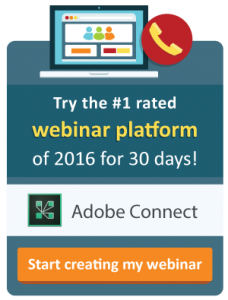
.
Where do webinars fit into your organization’s strategy?
Many companies have enjoyed improved conversion rates of leads with the incorporation of webinars in their marketing strategy.
.
You can too! Test out Gartner’s highest rated webinar platform for 30 days.
About the featured specialist:
Brittany Gurr
Director of Marketing & Visual Design at MeetingOne
Brittany joined MeetingOne’s growing marketing team in 2014. Over the years she has been a key contributor in spearheading the transformation of MeetingOne’s webinar program, innovating the dynamic process of webinar production and developing new audience interaction techniques. Her passion for compelling design, customer-first consideration, and creative marketing outreach has helped shape MeetingOne’s identity and culture.
Brittany holds a Bachelor’s degree in Fine Arts with a concentration in Graphic Design & Marketing from Colorado State University.

 About six months ago, with body trembling and palms clammy, I produced my first webinar.
About six months ago, with body trembling and palms clammy, I produced my first webinar.