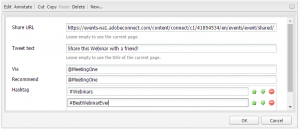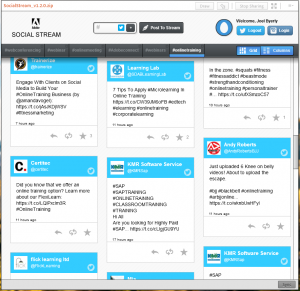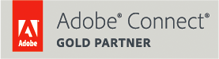Make the Most of Social Media in Your Online Events
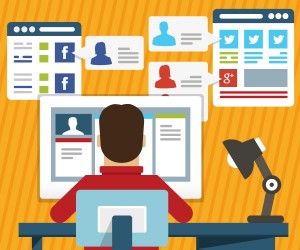 If you’re anything like me, connecting with others through social media is not just fun – it’s meaningful.
If you’re anything like me, connecting with others through social media is not just fun – it’s meaningful.
The same can likely be said for the combined 2.5 billion monthly users of Facebook, Instagram, Twitter, LinkedIn, and Google+. Social media encourages interactions, engagement, and encounters on a personal level.
Why don’t we utilize social media in more aspects of business? The majority of our society is entrenched in these networks. Most people have extensive knowledge of how to use the sites and comfort participating in this type of medium. Given so many people are connected through social media, we should make the most of these hubs.
But how and where do you start? From my research, I’ve found that social media and web conferencing are an optimal pairing.
If you’re interested in making social media an integral and meaningful part of your online trainings, webinars, and meetings, check out these options for using social media in your online events.
Using Social Media in Your Online Events
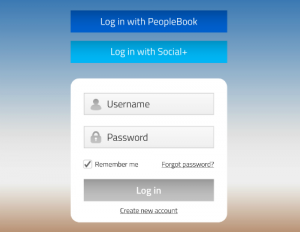
1. Social Login
As the name suggests, Social Login is a feature that allows social users to pull existing personal information from their social media sites to log into a third-party website – and bypass creating new login accounts for every site.
In a survey by Gigya, 88% of their American respondents indicated they had used Social Logins in the last year. 56% of US participants reported they used Social Logins to expedite the registration process.
Logging in this way can save registrants time when joining, for example, a webinar.
2. Social Share Buttons
You’ve probably encountered Social Share Buttons before, as they can be found on most websites. Social Share Buttons are links that allow people to connect a web page or site with a visitor’s social media pages.  With Social Share Buttons, you can encourage more traffic to your website and link people to your online events.
With Social Share Buttons, you can encourage more traffic to your website and link people to your online events.
For every webinar registration page you create, embed social media buttons so registrants can spread the word. More importantly, through social sharing, one individual’s “Like” or “Share” can connect co-workers and friends to the online trainings or webinars you want people to attend.
With a click of the mouse, attendees can inform large groups of people of your upcoming events that may interest them.
3. Live Social Streaming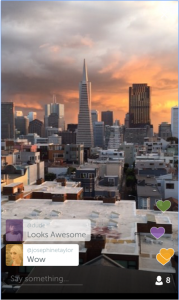
How do you use social media during an online event? The answer is Live Social Streaming. As you might imagine, Live Social Streaming allows social media users to participate actively in a live event they may not be able to attend in person. The most notable Live Social Streaming option is Periscope.
Live Social Streaming is an incredible way to create an involved conversation and drive engagement during online meetings or webinars. The opportunity for your participants to socially engage during an online event can personalize a virtual experience.
The question is, then, which web conferencing platforms have the existing software to make use of the above three social media options?
Here are the four contenders: WebEx, GoToMeeting, Zoom and Adobe Connect.
The Contenders
WebEx
Of the four contenders, WebEx is the least social media friendly. They have no options for social media integration.
GoToMeeting
For online trainings, Citrix’s product GoToTraining offers a share feature that promotes an online training in Facebook, Twitter, and LinkedIn. That said, this feature is only available to the creator of an event, and it can only be used by the company using GoToTraining to publicize an event. In this way, it is not a true Social Share Button.
Be aware that this feature is not built into GoToMeeting. Consequently, you have to go with Citrix’s more expensive product.
Zoom
Zoom allows for Social Sharing Buttons and claims to have Social Logins. The fact is, though, only Zoom customers can enjoy the Login feature. The Login allows them to use their social media to enter their Zoom Rooms. Anyone else hoping to register for a Zoom online event through Social Login is out of luck. Potential participants for webinars cannot register for online events with Zoom’s Social Login.
Of these three contenders, only WebEx does not incorporate at least one social media plugin. With GoToTraining, you get social media sharing tool, but this option is unavailable for the cheaper GoToMeeting. And Zoom’s Social Login is certainly limited. The question, then: Is there a platform that capitalizes on social media?
YES! The answer is Adobe Connect.
From what I’ve seen and researched, only Adobe Connect has been developed to include features that maximize social media connectivity. Here’s the lowdown on how Adobe Connect makes the most of Social Login, Social Share Buttons, and Live Social Streaming.
Adobe Connect Social Login
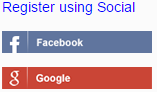 Unlike Zoom, Adobe Connect utilizes Social Login in a participant-friendly manner. With Adobe Connect, it is easy for attendees to use their social media accounts to register for online events.
Unlike Zoom, Adobe Connect utilizes Social Login in a participant-friendly manner. With Adobe Connect, it is easy for attendees to use their social media accounts to register for online events.
Adobe Connect takes Social Login a step further, as they allow users also to enter (log into) an online event with their social media information. Both aspects of Adobe Connect Social Login help to simplify your users’ registration and attendance.
To add Social Logins to your registration pages, read the “Events Related Changes” of this Adobe Connect Press Release.
Adobe Connect Social Share Buttons
To net some publicity for your online trainings, Adobe Connect makes it easy to embed Social Share Buttons into your event registration pages.
As an Adobe Connect Event Administrator, you have the opportunity to define what message and links you want to go out with the Social Share. Specifically for Twitter, you can add a unique text that will accompany shares, such as, “Share this webinar with a friend!” Furthermore, you can place URLs, populate hashtags, and link you Twitter handle in a pre-fabricated Tweet. Thus, with one click, a user can Tweet your message with an event URL, hashtag, and your handle. It’s kind of a “kill three birds with one stone” scenario.
To learn how to place Social Media Buttons in your Adobe Connect event registration page, watch this tutorial.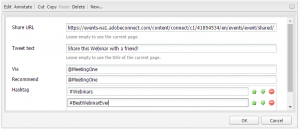
Adobe Connect Social Login and Share Buttons allow you a means for developing more engaging registration pages. In turn, this may lead to more participants registering!
Adobe Connect Social Stream Pod
With Adobe Connect, you won’t need external Apps like Periscope for Live Social Streaming. Adobe Connect encourages the use of social media during online events with the Social Stream Pod. The Pod connects your Adobe Connect Room to Twitter and Instagram conversations. Here’s the value we see with the Social Stream Pod: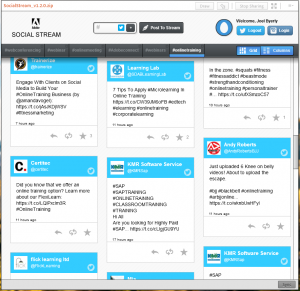
- The Pod allows participants in an online meeting, webinar, or training to post about topics that arise. For example, during an annual corporate meeting, you could encourage your employees to use a particular hashtag and post about their vision for the business. As a result, these interactions can help to personalize the virtual experience.
- The Pod also provides meeting hosts and facilitators a channel for measuring engagement during online trainings and webinars.
- If you utilize the same hashtag you placed in your Social Share Buttons, you can observe how individuals interact with your social media throughout the stages of an online event. That is, you can track pre-event, event, and post-event interactions, and the relationship between the three. Tracing certain trends can help marketing for future events.
This Pod can easily be uploaded into your Adobe Connect virtual room through the Adobe Connect Share Pod. For detailed instructions of how to upload the Social Stream into the Share Pod, check out Adobe Connect’s article.
Let those tweets and virtual telegrams fly!
Conclusion
When you use social media for online events, you give yourself an opportunity to reap the benefits of social network connections and interactions. The larger your social media interactions, the more likely your online events will net publicity and engage with new prospects.
For more ideas on improving your web conferencing practices, subscribe to our blog!



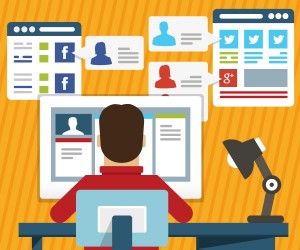 If you’re anything like me, connecting with others through social media is not just fun – it’s meaningful.
If you’re anything like me, connecting with others through social media is not just fun – it’s meaningful. 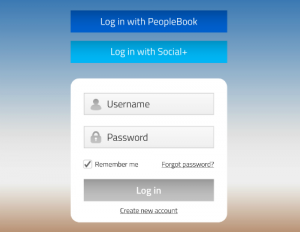
 With Social Share Buttons, you can encourage more traffic to your website and link people to your online events.
With Social Share Buttons, you can encourage more traffic to your website and link people to your online events.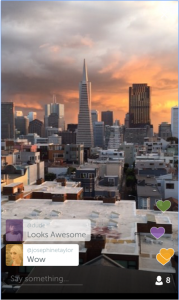
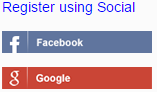 Unlike Zoom, Adobe Connect utilizes Social Login in a participant-friendly manner. With Adobe Connect, it is easy for attendees to use their social media accounts to register for online events.
Unlike Zoom, Adobe Connect utilizes Social Login in a participant-friendly manner. With Adobe Connect, it is easy for attendees to use their social media accounts to register for online events.