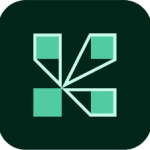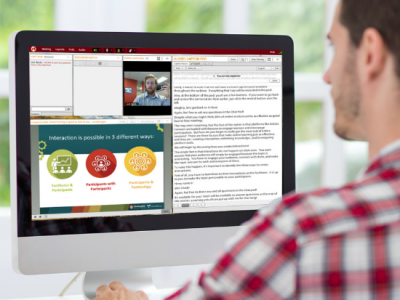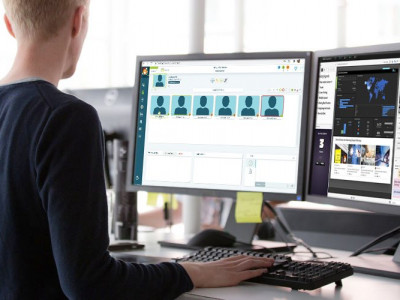For rooms with 100 attendees present, up to 100 simultaneous mic/camera connections are allowed.
For rooms with 200 attendees present, up to 110 simultaneous mic/camera connections are allowed.
For rooms with 500 attendees present, up to 44 simultaneous mic/camera connections are allowed.
For rooms with 1000 attendees present, up to 22 simultaneous mic/camera connections are allowed.
For rooms with 1500 attendees present, up to 15 simultaneous mic/camera connections are allowed.
connection requirements for webcams:
Minimum 3 Mbps for using Full HD (1080p) resolution while sharing a camera along with a screenshare.
Minimum 6 Mbps for sharing 50 cameras in a room along with a screenshare.